If you had just created your account, you must now burn a feed first. (Feedburner users who already have their feed activated can skip this step.) To burn a feed, simply type in your blog URL in the provided "Burn a feed right this instant" box and hit 'Next'.
 At this point, if you are a Blogspot user (which I assume you are), Feedburner will identify 2 (two) feeds on your blog, Atom and the RSS feed. You must select either one to continue; don't hesitate as it will make no visible difference. Click Next if you have finished deciding.
At this point, if you are a Blogspot user (which I assume you are), Feedburner will identify 2 (two) feeds on your blog, Atom and the RSS feed. You must select either one to continue; don't hesitate as it will make no visible difference. Click Next if you have finished deciding.What you'll do next is to name your feed and also pick a URL. Fill in the first blank with your feed title, your blog title will suffice. Fill in your desired Feedburner URL in the second blank; keep it short as you don't want to confuse your readers. If you're done hit 'Activate Feed'.
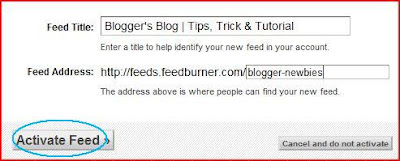 You are done now and will be returned to your Dashboard. Click the feed that you have just created. You should see the statistic of your feed. To make people subscribe via email, click on the 'Publicize' tab, then the 'Email Subscription' link on the left side of the page.
You are done now and will be returned to your Dashboard. Click the feed that you have just created. You should see the statistic of your feed. To make people subscribe via email, click on the 'Publicize' tab, then the 'Email Subscription' link on the left side of the page.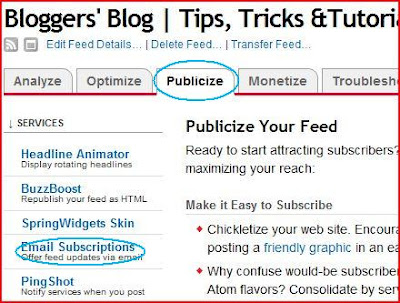 After you hit the 'Email Subscription' link, click on the 'Subcription Management' link right below it. Now scroll down a bit and locate the html code for that feed. Copy it. Go back to your Blogger dashboard and click on Layout > Add a Gadget. Choose Html and paste the code you copy earlier. Position the gadget to wherever place you want and click on Save. Finished! You should now see the email subscription box similar to the one on this page :)
After you hit the 'Email Subscription' link, click on the 'Subcription Management' link right below it. Now scroll down a bit and locate the html code for that feed. Copy it. Go back to your Blogger dashboard and click on Layout > Add a Gadget. Choose Html and paste the code you copy earlier. Position the gadget to wherever place you want and click on Save. Finished! You should now see the email subscription box similar to the one on this page :)

No comments:
Post a Comment